
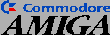 Mosaic Navigation
Mosaic Navigation
Portions of this document were grabbed from the NCSA Mosaic documentaion
Navigating the WWW with Mosaic
Following Hyperlinks
Mosaic provides an easy-to-use point & click interface to the World Wide
Web. A single-click with the left mouse button on a
hyperlink (highlighted phrase or image) causes Mosaic to retrieve the
document associated with that link, and display it in the Document
View window. If the document does not fit in the window, use the
vertical and horizontal scrollbars or arrow buttons to view the rest.
The arrow keys will also move the scrollbars. You can scroll through
a document even while a network transfer is in progress.
Back through the History
The Document View window maintains a window history, recording
every document you visit. Clicking with the left mouse button on the
Back button travels back through the window history, as does
selecting Back from the Navigate menu, or pressing
b (a hotkey). After travelling back through the window
history, subsequent hyperlinks will write over the existing window
history from that point, as expected.
Forward
After moving back one or more documents through the window history,
the Forward button will travel forward through the
already-determined window history, as if the previously-selected
hyperlinks are selected again. Selecting Forward from the
Navigate menu or hitting the hotkey f has the same
effect.
The Window History List
Travelling back and forward through a Document View window's history
can also be achieved with the Window History feature under the
Navigate menu. Mosaic can jump to any document in the window
history, forward or back. Simply double-click on any document
title to do so.

Home Document
When Amiga Mosaic is first executed, it retrieves and displays the
"home document." By default, this is the Amiga
Mosaic Home Page, but your copy of Mosaic may be configured to use
a different home page (probably a local document that does not have to
be retrieved from a distant server). To jump to the home document,
click the Home button or use the Home Document feature
under the Navigate menu. Note that Mosaic will add the home
document to the window history, rather than jumping to the first node
in the window history list (which is not necessarily the home
document).
Aborting Document Transfers
Occasionally, you may want to abort the retrieval of large documents
or documents stored on distant servers which require greater transfer
time. At any point in a data transfer process (hostname lookups
excepted), you can click on the flasing icon in the lower right corner
of the window to stop the current network action.
If this doesn't work, you can send Amiga Mosaic a break signal from
the CLI. If you started Amiga Mosaic from the CLI in the foreground
(i.e. you did not use run, pressing CTRL-C in the CLI
should work. Otherwise, look up the ID number of AmigaMosaic with the
Status command, and type Break C Process-ID.

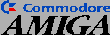 Mosaic Navigation
Mosaic Navigation
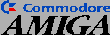 Mosaic Navigation
Mosaic Navigation